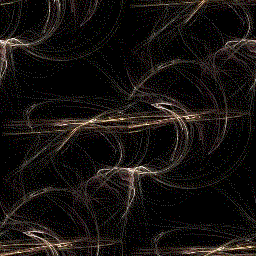
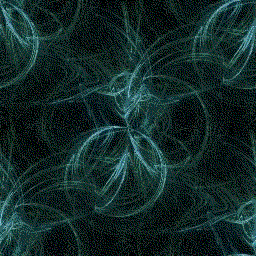
Lately I've happened upon a technique for making unobtrusive but pleasing screen backgrounds using Scott Draves' Flame plug-in for the Gimp. These backgrounds possess characteristics common to many fractal images, especially those created with some variation of the Iterated Function Systems (IFS) algorithms. They aren't symmetrical, but there is some mysterious organizing principle which gives them a quasi-organic appearance, though they don't really resemble any organic forms (on this planet, at least!). They also can be reminiscent of microphotographs or scanning-electron-microscope photographs.
Before I outline the technique I've been using, here are some
examples of these tile-able images:
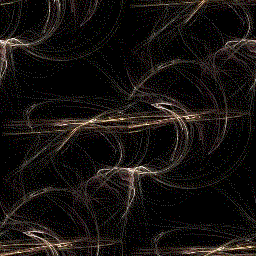
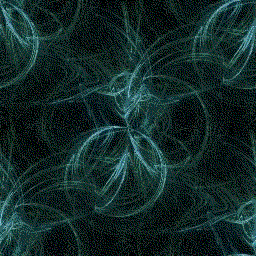
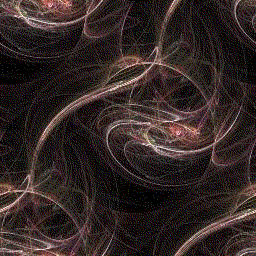
These images were originally 512x512 pixels but they have been reduced to half size for faster loading. They are usable as backgrounds at this size but are more detailed and interesting in the original size. I've also converted them to GIF format (from JPEG) and reduced their color-usage. This has degraded the images somewhat. Generate one from scratch to see the finely detailed tracery which Flame can render.
Before starting the Flame plug-in (in the Filters->Render sub-menu) it's a good idea to first create a new blank image. It will appear with the default white background; flood-filling it first with a background color or pattern saves a lot of time later. After the Flame pattern has been applied to the image it can be difficult to alter the background without affecting the fractal portion of the image. Two layers could be used instead, but this is intended to be a quick procedure. Any background image will eventually become nearly unnoticeable after a while, so it's handy to have a fast means of creating new and interesting ones.
Once your background is satisfactory, select the Flame plug-in (a screenshot of an earlier version of the interface is in one of my articles in LG #24, Updates and Correspondence ). The main window will display a thumbnail image of a pattern rendered with random parameters and one of several built-in color-maps. Controls in the window allow tweaking several variables, such as position, zoom-level, and color-map. Click on the Shape Edit button and a new window will appear with nine thumbnail images, the center one being the original and the others variants of it. Click on any of these (with the left mouse button) and it will become a parent to eight new versions. There are several different types of mutations (such as spherical, sinusoidal, or horseshoe) available from the Variations menu. Though not immediately evident, clicking the right mouse button on any of the nine selects it and it will take the place of the original image in the main window when the "Ok" button is clicked, dismissing the Edit window.
Make any adjustments in the main window, perhaps even returning to the Edit window if necessary, before clicking the main window's "Ok" button; once this is clicked there is no going back without starting all over. Though all of Flame's thumbnails are displayed with a black background, the only part of the rendering which is applied to the empty destination image is the foreground, thus the need for the preparatory background filling described above.
The Make Seamless plug-in (in the Filters->Map menu) isn't
suited for every sort of image, but these Flame-generated images usually tile
well. After saving the image in the format of your choice, try it out with
xv -root -quit [filename] on an empty desktop. Though there are
several utilities available which will load a random background image when X
starts up, my favorite set-up is to have a simple image or background color
load in my .xinitrc, then set up a window-manager sub-menu with a
few favorite tile-able images. Here is an example from my
.fvwm2rc:
AddToMenu Backgrounds "Backgrounds" Title + "Flame1" Exec exec xv -root -quit ~/.backgrounds/ft1.jpg + "Flame2" Exec exec xv -root -quit ~/.backgrounds/flt5.jpg + "Bluetile" Exec exec xv -root -quit ~/.backgrounds/bluetile.jpg + "Marble" Exec exec xv -root -quit ~/.backgrounds/marb2.jpg
Have fun!